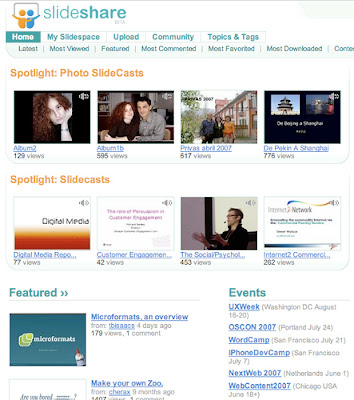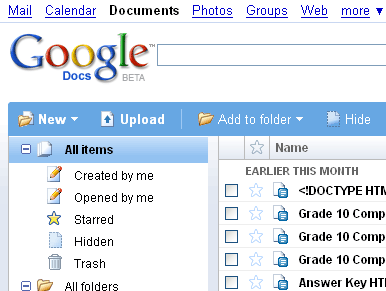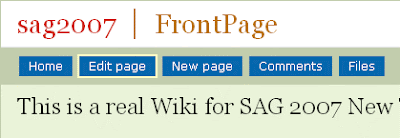While being able to insert text, images and videos into our blogs is great, many more rich experiences await our students through the use of external applets and widgets.
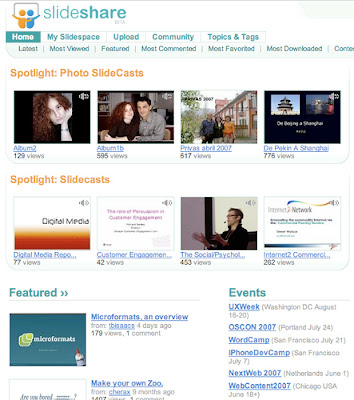
1)
SlideshareDo you create powerpoint presentations for your students? Ever work with a smartboard or another program that allows you to save documents as a presentation? Slideshare might be just the ticket for you.
Example 1,
Example #2,
Example #3Check out these two blogs and their use of slideshare. Trust me after you've created an account with slide share its super easy to use.
Lets check out uploading a presentation to
slideshare (5 mins) Flickr
FlickrYou really want to add an image on a topic, the problem is either A, you don't have any images of your own that relate to the subject, or B, you have the image somewhere, you just aren't sure where.
Flickr allows you to:
- Store photos online
- Share photos with friends and colleagues/students
- View and use other people's photo libraries
- add notes to your photos
- set privacy levels on your photos (restrict who can and can't see your pictures)
- upload your pictures from just about anywhere (cellphone, computer, blog itself)
- Create RSS feeds to your photos.
Lets take a very quick
tour of flickr to see what is available to be found
(3 mins)
3) Google Documents. Do students lose their assignment or complain that they couldn't view their assignments at home? Ever wish that you could add comments and give feedback to a student as they work on their assignment.
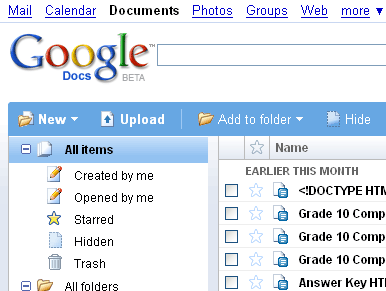
Don't have microsoft office at home, or just want to move away from having to cart your documents to and from work all of the time. Enter Google
docs. I use to post assignments onto the classroom blogs, check it
out here. Students can find their assignments at home, print off their assignments and even work online if necessary.
The creative ways in which you can use google docs is limited only by your imagination. Google has created their own version of word, excel and powerpoint. The best part is that online collaboration can occur between multiple users. You can limit who can and can't edit or view a file, and all revisions/additions to a document leave an electronic fingerprint, the original composer is aware of who made the changes.
View some more ideas of how
educators can use google docs.
While this might not be an online tool
Open Office is a free application that you or your students can download and use as an Microsoft office substitute.
4)
Voicethread. Imagine a tool that allows people to give meaning and personalization to pictures, text and documents. What if multiple users could leave voice and text comments on the same item. What if you had a tool that allows students to upload and share their images, their work with the world on your blog; welcome to voicethread. Check out
this demo and this
example.
5)
Wikis. Wikis could very well be the ultimate online collaboration tool. Think of a wiki as a
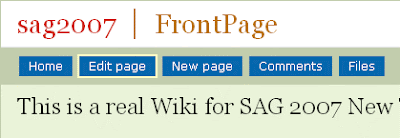
blank whiteboard that anyone who has a marker (has permission) can contribute to. The largest wiki of them all,
wikipedia, has revolutionized the way that we gather and share information.
Through something much simpler as a classroom wiki students can share and contribute their ideas together in safe collaborative environment, and trust me given the chance students can create absolutely amazing work. Check
this out, and
this one too.IMPORTANT OUR WIKI HAS BEEN UPDATED!!!!
THE PASSWORD FOR THE WIKI IS SAG2007 check it out and if possible try editing the wiki on your own!! Thanks
Now lets go and check out our
SAG Workshop Wiki and as place to create your own
wiki6) Podcasting. Once again a topic that as an educator I'm only starting to play with and have yet to really incorporate into my classroom. For those of you who might have heard about a podcast before, but really don't know what it is, lets give you a quick description "a podcast is a digital recording of an audio or video file, made available on the Internet for downloading to a computer for current or future consumption. Popular places to download podcasts include
the itunes store,
learn out loud and people's own blogs.
Now do you need an ipod to listen to a podcast? NO, you need a digital media player (which could be your computer) but you don't need a ipod.
How could you use a podcast in your classroom? Check out this
example from a consumer math class
7) Video Streams Ever heard of
Youtube before? I guarantee your students have. How about using
youtube to teach? With millions of videos posted on Youtube I guarantee that you can find content that is relevant and educational for your students. How about learning how to create a podcast by
watching youtube.
Youtube is not the only answer for hosting video. Another option that I just learned about attending
a conference yesterday is ustream.tv Here you can stream a
conference live and save it as episodes in a library of your work.
8)
Skype. Ever had a video conference with someone before? Use Skype and you can call anyone anywhere in the world for free and have either a voice or video conference with them. All you need is a mic and the skype program (and a web camera for the video part)